 Google has many uses. It remains a dominant search engine across the world. But people often ignore the many other options Google grants them. The most common misconception is the lack of versatility when concerning Gmail. This powerful e-mail option is often ignored, and treated with indifference at least. The best option about Gmail is the ability to have multiple email addresses imported to one Gmail account. Most people overlook the POP ability of Gmail and this is a guide on how to successfully import emails from your various other accounts.
Google has many uses. It remains a dominant search engine across the world. But people often ignore the many other options Google grants them. The most common misconception is the lack of versatility when concerning Gmail. This powerful e-mail option is often ignored, and treated with indifference at least. The best option about Gmail is the ability to have multiple email addresses imported to one Gmail account. Most people overlook the POP ability of Gmail and this is a guide on how to successfully import emails from your various other accounts.
Let’s Start Importing your Gmail Account
If you need to access another email account and import it into your Gmail account, it is a simple process. First, you must be able to access the email account you’re wanting to import (meaning you need the username and password). Once you have a Gmail account and are signed into said Gmail account, you want to click the gear button on the right hand side of the screen; this allows for you to access Gmail’s settings. Once you click settings you will see in the top menu “Accounts and Import”, click here. Once there, you will see “Add a POP3 mail account you own”; click here and then you’re ready to import.
After clicking on this you will be prompted on what email account you want to import and the rules are thus: Mail Server Username: username+your_email_address.com – This is how usernames must be entered. Yes with a + sign.
Incoming Mail Server: mail.
Outgoing Mail Server: mail.
Supported Incoming Mail Protocols: POP3, POP3S (SSL/TLS), IMAP, IMAPS (SSL/TLS)
Supported Outgoing Mail Protocols: SMTP, SMTPS (SSL/TLS)
After entering the prior information above, putting in the correct email password, you will be able to import mail into Gmail from any other email account. Now, how to label incoming email from a different account appropriately. To the right of your new POP3 importation of email, there is an “edit info” link. Click here, then you have various options on what you want to customize within Gmail. You can label mail from other accounts to differentiate the mails that are incoming, you can archive messages, leave messages on the server you’re taking them from as to avoid deleting it within Gmail and not having it still on the server you’re importing from. You can even set your default as to how your message appears when sent to someone.
A lot of businesses miss out on Google’s Gmail because they do not want their company’s email to show up as acmecompany@gmail.com. This is a mistake, as you can easily set your default outgoing mail to whatever you want. Your outgoing mail instead could be johnsmith@acmecompany.com even though you sent the email from Gmail. It is imperative to understand the power Google allows each Gmail user, while you can only set 5 different email accounts to be imported through Gmail, it is highly advantageous to have as an option versus checking 5 different email accounts independently.



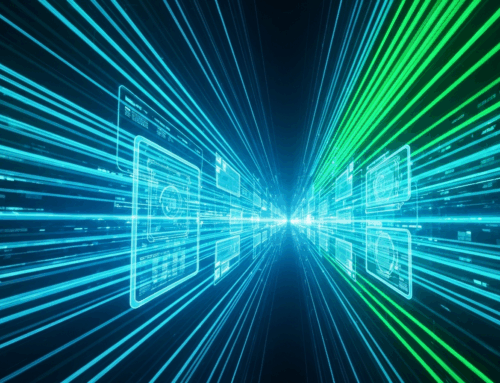




Get Social